Setup Instructions
Mkdocs Setup
1) Signup for github and send your username to Noah or Jimmy.
2) Install python 3 on your computer. For more information go here.
3) Install mkdocs
pip install mkdocs
4) Create a folder and open it in vs code for your new docs.
5) Open a terminal in vs code and type in the following command.
mkdocs new .
6) Type in mkdocs serve to see what your docs look like. Your website will be served at http://127.0.0.1:8000.
7) Go into the mkdocs.yml file and change the Site Name to something about your docs.
site_name: How to setup mkdocs
8) Add a theme to your mkdocs I like the read docs theme.
site_name: How to setup mkdocs
theme:
name: readthedocs
9) Add highlight js for language highlighting and list the languaes you are planning on documenting. In this example I did lua, javascript, and python.
site_name: How to setup mkdocs
theme:
name: readthedocs
highlightjs: true
hljs_languages: ['lua', 'javascript', 'python']
Adding Pages
1) Let's a page to our docs. Create a markdown page called tictactoe.md. Copy the contents below into the markdown file.
# How to build a tic tac toe Game
2) Now go to the mkdocs.yml file and add this page to your navigation.
site_name: How to setup mkdocs
nav:
- Home: index.md
- Tic Tac Toe Game: tictactoe.md
theme:
name: readthedocs
highlightjs: true
hljs_languages: ['lua', 'javascript', 'python']
3) Now add Some sections to your markdown page.
## Demo
## Steps
## Assets
4) To add code to your mkdocs do this for syntax highlight.
```javascript
let b = 4;
```
Adding images
1) Create a folder in your docs called images.
2) Add an image your want to upload there. I am going to add an image called calculator.png
3) Add your image to the markdown file. The alt text is for people who can not see.
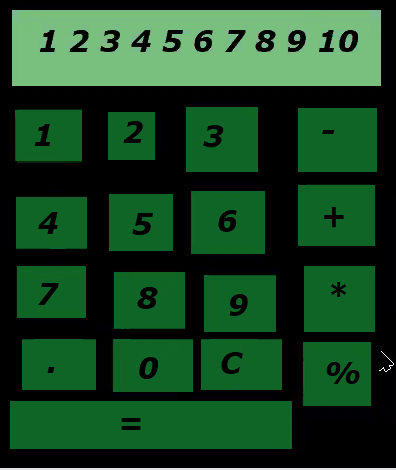

Deploying Mkdocs
Note you have to make this a public repository or have a pro github account. Also you will need to have ssh keys installed on your computer for github. To do that follow the instructions here.
1) Commit your repo to github.
2) Run the command mkdocs gh-deploy
3) Go to your github repos settings and scroll down. You should see the url.
Adding styles and javascript
1) Go to your mkdocs.yml file and add this
extra_javascript:
- js/ex.js
extra_css:
- css/style.css
2) In your docs folder create js folder and css folder and create the ex.js and style.css.
3) Test the js by adding an alert
4) I like to add this to css so that my docs can take up the full screen.
.wy-nav-content {
max-width: none;
}
Github Repo
You can see the code for this here.